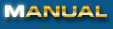
|
|
8. Previewing Mail To preview incoming email, first make sure the Email View Window is open. From the Email View Window, there are three ways to preview an email:
In each case the Preview Window will appear: 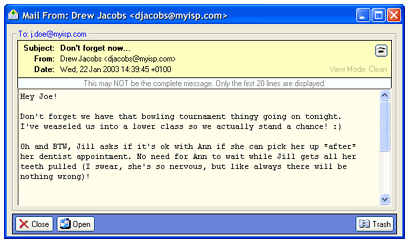 The Preview Window has three View Modes: "Clean", "Raw" and "Header". To switch between view modes, click the View Mode Toggle button: 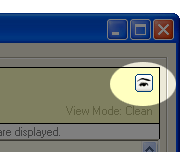 Changing view modes is only available for POP3 accounts. Web-based mail can only be viewed in "Clean" mode. Clean mode displays the email in a human-readable format: HTML tags and other content information will be stripped: 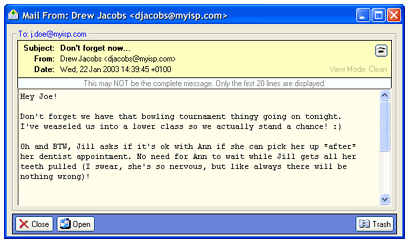 Raw mode displays the email "as-is", or exactly how it was sent: 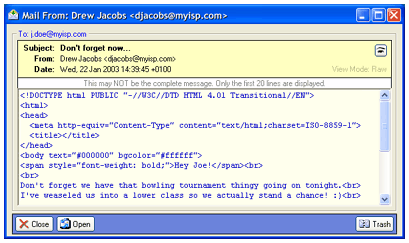 Header mode shows the mail's header. A mail's header is usually not visible to the recipient, but it contains important information about the mail and its sender: 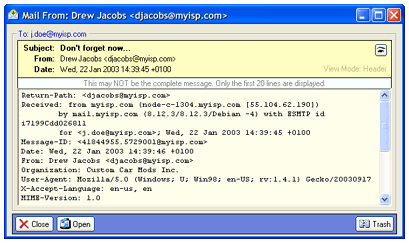 To permanently delete this email from your mail server, click the "Trash" button. This action can not be undone and will prevent your regular email program from retrieving this email! To open your regular mail program, click the "Open" button. Prev Index Next |