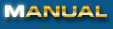
|
|
7. Email View Window The Email View Window displays all available emails (both old and new) grouped by account. When you open the Email View Window, PEN will automatically open the first account with new emails and will retrieve them from the mail server. 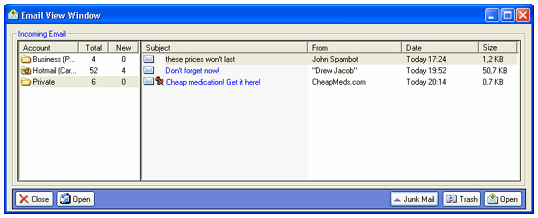 New emails are indicated by the "open envelope icon" ( There are several ways to open the Email View Window:
To switch between your accounts, simply click the appropriate account in the accounts-list on the left. To view the contents of an email, either double-click the email in the email-list on the right, or highlight the appropriate email and click the right-most "Open" button (the left-most "Open" button will open your email program), or right-click on an email and choose "Open Message" (see also "Previewing Email"). To permanently delete an email from the mail server, see "Removing Unwanted Mail". Prev Index Next |